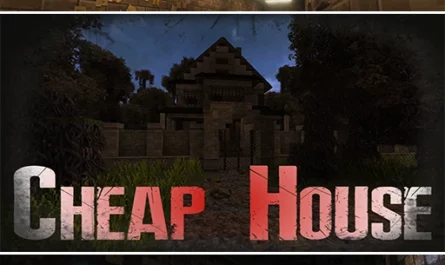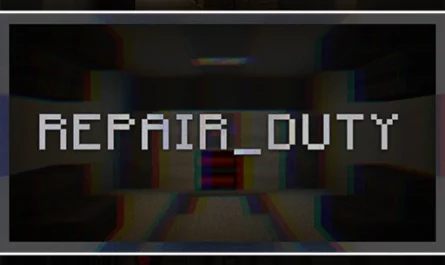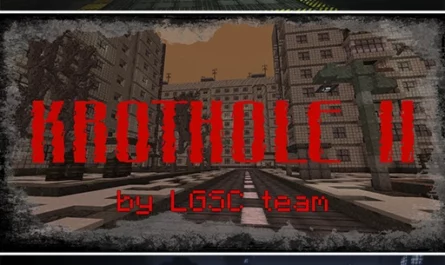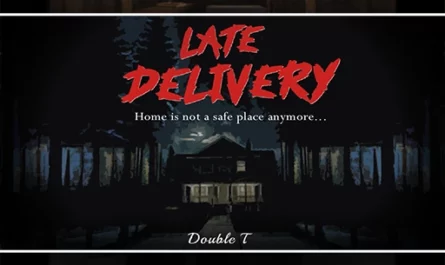The Backrooms – Found Footage For Minecraft PE Map
Details :
Welcome to The Backrooms – Found Footage, a spine-chilling horror map meticulously crafted over the course of three weeks. This map aims to faithfully recreate the atmosphere and terror depicted in Kane Pixels’ Backrooms Found Footage video. Prepare yourself for an immersive and nerve-wracking experience like no other.
As you step into the unsettling world of The Backrooms, be prepared to confront your deepest fears and navigate through a maze of eerie corridors and dimly lit rooms. The map’s meticulous design seeks to capture the essence of the original video, providing players with an authentic and bone-chilling experience.
To fully immerse yourself in the horror, ensure that you are playing on Minecraft version 1.18.2 and have Optifine installed. Optifine enhances the visual quality and performance of the map, intensifying the chilling atmosphere and ensuring optimal gameplay. Set your graphics to either Fancy (Normal) or Fabulous (VHS Effect) to enhance the visual aesthetic.
In order to achieve the intended experience, adjust your GUI scale to 2 until the main menu fits your screen perfectly. Additionally, set your brightness level to Moody to enhance the gloomy and foreboding atmosphere. To fully appreciate the details of the map, set your render distance between 12 and 20, allowing you to explore the intricate environments while maintaining optimal performance.
For the most authentic and immersive experience, set your FOV Effects to 0%, further intensifying the feeling of disorientation and dread. Enable Custom Colors to fully appreciate the meticulously designed visual effects that contribute to the overall atmosphere of The Backrooms.
As you venture through the unnerving corridors and rooms, remember to adhere to the rules of the map. These rules ensure that you have the best possible experience while preserving the intended atmosphere and challenge:
- Minecraft Version: 1.18.2
- Optifine is required for optimal gameplay.
- Graphics: Choose between Fancy (Normal) or Fabulous (VHS Effect).
- GUI Scale: Adjust to fit your screen perfectly.
- Brightness: Set to Moody for a heightened sense of darkness.
- Render Distance: Recommended between 12 and 20 for optimal performance and exploration.
- FOV Effects: Set to 0% to intensify the feeling of disorientation.
- Custom Colors: Enable to fully appreciate the meticulously designed visual effects.
We encourage you to provide feedback and report any issues or areas for improvement in the comment section. Your input helps us refine and enhance the map, ensuring a terrifying and immersive experience for all players.
Prepare yourself for an unforgettable journey through The Backrooms, where the line between reality and nightmare becomes blurred. Can you navigate the darkness, confront your fears, and emerge unscathed? The challenge awaits those brave enough to step into the chilling unknown.
Gallery :